If you’ve ever seen the dreaded message “App not installed” pop up when trying to install an app on your Android phone, you’re not alone. It’s one of the most annoying errors Android users face, especially when you’re in a hurry or trying to install something important. Whether you’re downloading an app from the Google Play Store, sideloading an APK file, or simply updating an existing app, this message can ruin your flow instantly. But here’s the good news: you don’t need to panic, visit a repair center, or even be tech-savvy to fix it. In most cases, the solution is quick, easy, and can be done right from your phone if you know where to look.
The “App not installed” error usually occurs due to conflicts in system settings, corrupted app files, lack of permissions, or low internal storage. Sometimes, it’s as simple as a security setting blocking the app, or your phone just needs a quick restart. But if you’re installing APKs (apps from outside the Play Store), the reasons can get a bit more complicated. Android is designed to prevent apps from unknown sources to protect you from malware, but that also means it might wrongly block apps you actually trust. Other times, duplicate signatures, outdated Android versions, or leftover app data from previously uninstalled versions can cause installation to fail.
So, how do you fix it? The first step is to identify the root of the issue. Start by checking your internal storage. If your device is running low on space, Android may refuse to install new apps even if the app seems small. Try clearing cache and deleting unnecessary files to free up memory. Next, make sure you’re allowing installations from unknown sources if you’re using an APK. Go to Settings > Security > Install unknown apps, and enable it for the browser or file manager you’re using.
Still seeing the error? The issue might be with the APK file itself. If the APK is corrupted, not compatible with your phone’s architecture, or signed with the wrong certificate, Android will block it. Try downloading the APK again from a trusted source. Avoid shady websites, and always scan the file before installation. If the app was previously installed and you’re reinstalling or updating it, uninstall the old version completely and clear any leftover data. You can do this by going to Settings > Apps > Show system apps > App name > Storage > Clear Data.
Also, check if the app requires a minimum Android version. If you’re using an older device, certain apps may simply not be compatible anymore. Updating your phone (if an update is available) can solve the problem. For rooted devices or custom ROMs, you may need to tweak system permissions or use tools like ADB to resolve the error, but for most users, the basic steps above are enough.
One more trick? Use a different file manager or APK installer app. Sometimes the default file manager doesn’t handle APKs properly. Switching to a third-party tool like XAPK Installer or ZArchiver can bypass minor installation bugs.
If you’ve ever seen the dreaded message “App not installed” pop up when installing an app on your Android device, you’re not alone. This frustrating error often comes at the worst time, whether you’re installing a new app from an APK file or updating an old one.
The good news?
You don’t need to be a tech expert to fix it.
This guide will walk you through exactly what causes this error and how to fix it step by step — using simple, effective methods that anyone can try at home.
Why “App Not Installed” Happens
Before jumping into the solutions, it’s important to understand why this happens. This error typically appears due to:
- Corrupted or Incompatible APK files
- Insufficient storage space
- App signature conflicts (e.g. from modded versions)
- Installation from unknown sources blocked
- Permissions not granted
- Android OS limitations on newer devices
Understanding these causes makes it easier to choose the right fix fast.
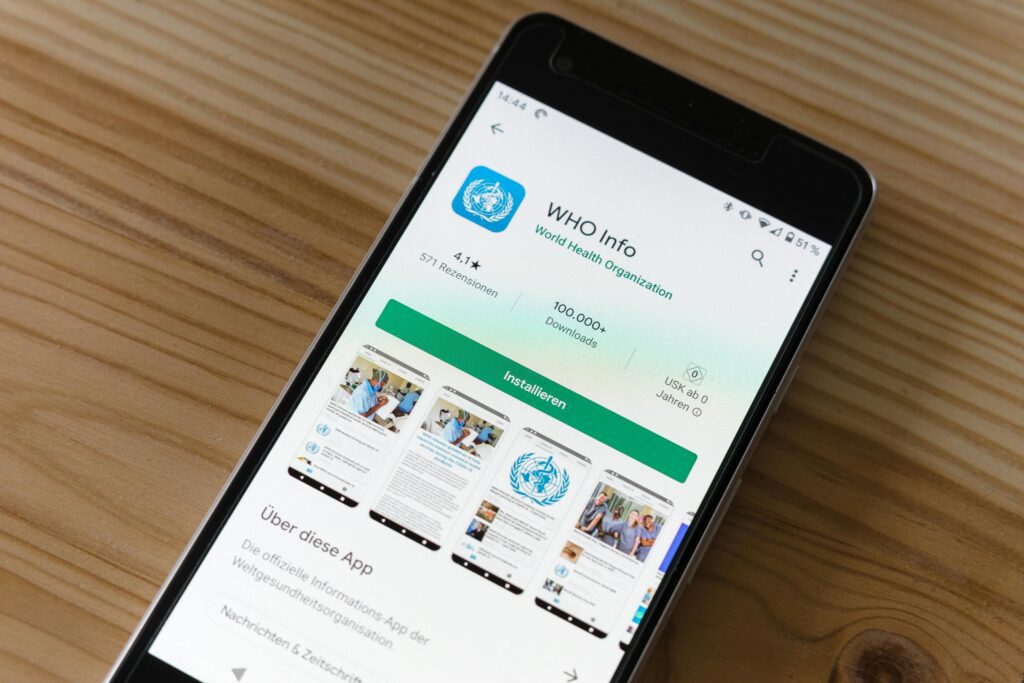
Step-by-Step Solutions to Fix It
Let’s go through the best working solutions in order of effectiveness:
1. Check Storage Space
Go to Settings > Storage and check how much free space is left. If you’re running low:
- Delete unused apps
- Clear cached data
- Move media files to cloud or SD card
Even 100MB of space can make a difference.
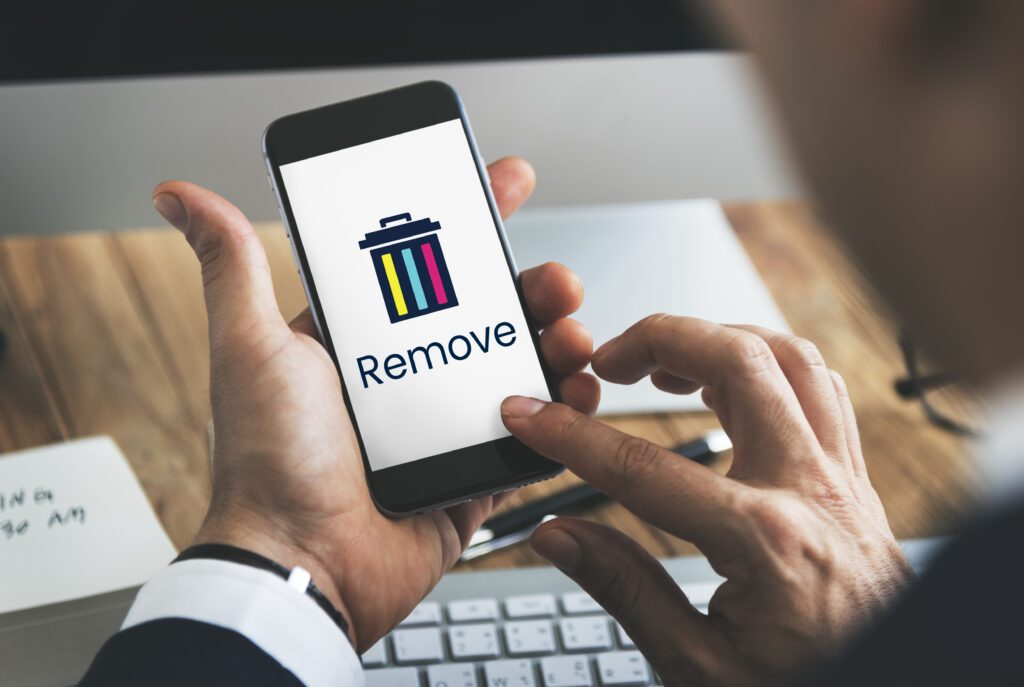
2. Enable Unknown Sources
If you’re installing APKs manually:
- Go to Settings > Security
- Enable “Install from Unknown Sources”
(For newer Android versions, go to app-specific permissions in Chrome or File Manager.)
3. Check for Corrupt APK File
Try downloading the app again from a trusted source. Avoid third-party sites with sketchy or modified apps they’re often the root of this error.
4. Remove Previous App Versions
If you’re installing an updated version manually:
- Uninstall the previous version first
- Then restart your phone
- Now install the new APK
Conflicting digital signatures between versions cause installation failure.
5. Clear Package Installer Cache
Your phone’s Package Installer may be buggy. Here’s how to fix it:
- Go to Settings > Apps > Show System Apps
- Find Package Installer
- Tap Storage > Clear Cache & Data
Restart your device and try again.
6. Change Installation Location
Some APKs are hardcoded to install on internal storage. If your phone defaults to an SD card:
- Temporarily remove the SD card
- Then install the APK
- After success, re-insert the card
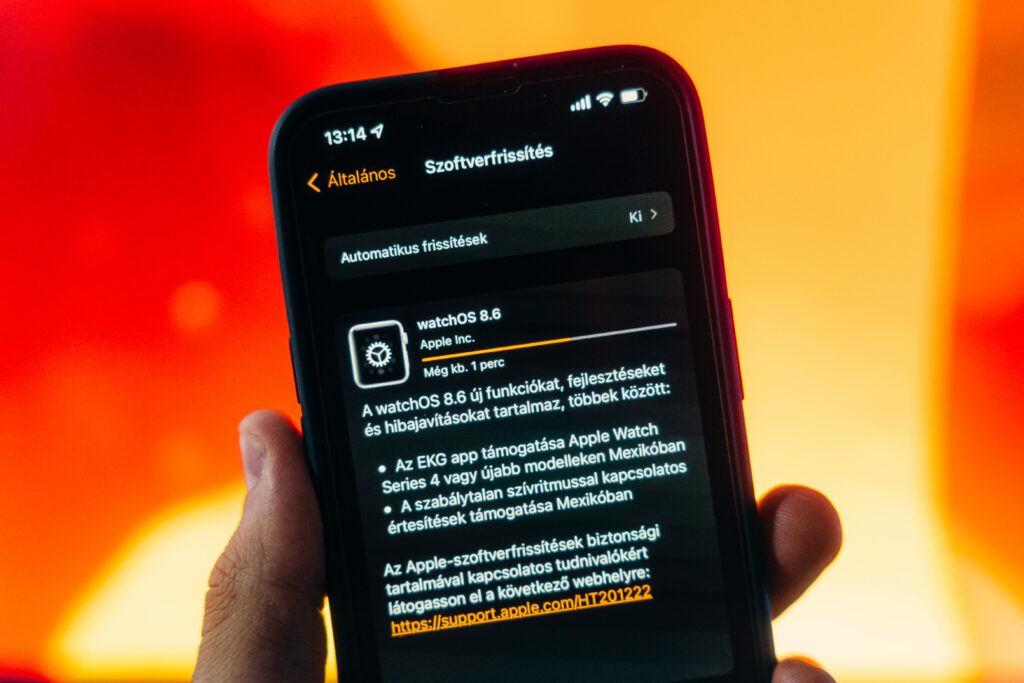
Bonus Fixes Most People Miss
These lesser-known tricks can work when others fail:
Try a Different File Manager
Some built-in file managers are buggy. Try using X-Plore, Solid Explorer, or FX File Explorer to open and install APKs.
Reset App Preferences
This resets all disabled apps and permissions:
- Go to Settings > Apps > Reset App Preferences
- Confirm and restart your device
This fix alone has helped many users.
Use ADB to Install
If nothing works, use Android Debug Bridge (ADB) via a PC:
- Enable Developer Options > USB Debugging
- Connect phone to PC
- Use ADB command:
adb install path/to/yourapp.apk
It’s a bit advanced, but very effective.
Final Tips to Avoid This Error Forever
Once you’ve fixed the problem, follow these tips to avoid it in the future:
- ✅ Always download apps from trusted sources
- ✅ Keep your Android OS updated
- ✅ Avoid “modded” or cracked APKs
- ✅ Regularly clear system cache
- ✅ Don’t overload your phone storage
Think of these as preventive maintenance for your Android.
Still Getting “App Not Installed”? We’re Here to Help!
If the issue continues or you’re just looking for more Android fixes, performance hacks, or mobile tricks we’ve got what you need.
Lntarnal link: How to Make Your Phone 10x Faster Secret Settings Revealed
👉 Visit Unfite.site to explore hundreds of simple, expert-written how-to guides for your device.
Whether you’re battling battery issues, fixing Wi-Fi drops, or speeding up an old phone our guides help you fix it fast, no tech skills needed.
Final Checklist: Did You Try These?
| Fix | Applied? |
|---|---|
| Checked storage space | ⬜ |
| Enabled unknown sources | ⬜ |
| Cleared Package Installer data | ⬜ |
| Used a trusted APK | ⬜ |
| Uninstalled older version | ⬜ |
| Reset app preferences | ⬜ |
Tick all the boxes? You’re 99% closer to solving the problem.
Got Questions?
Drop a comment on the guide at Unfite.site and our team will help you troubleshoot — free.
Tech doesn’t have to be hard. With the right steps, you can fix almost any Android error and we’re here to walk you through every one of them.



