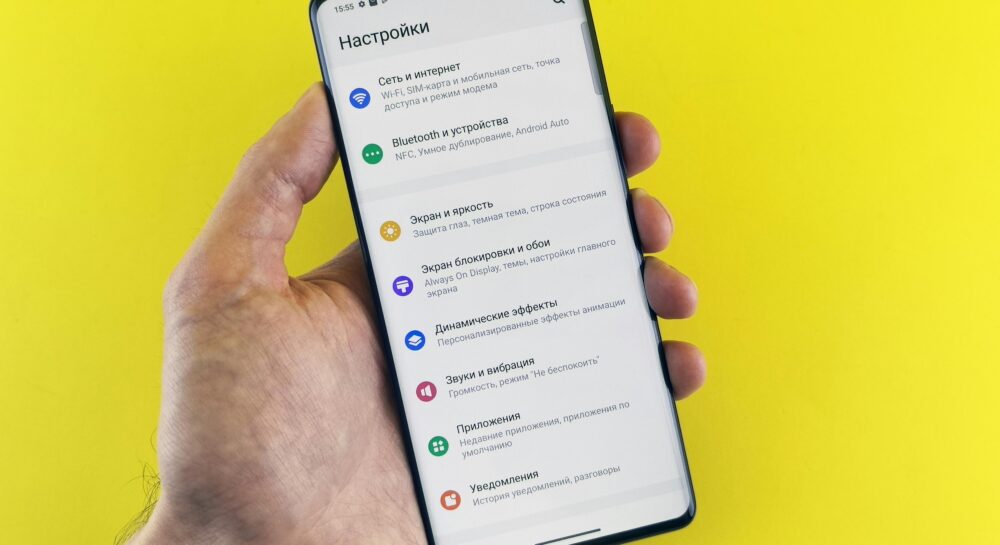Is your phone lagging or running slower than it used to? You’re not alone. Most smartphones — even the latest models start to slow down over time. But here’s the truth: you don’t need to upgrade your phone to get blazing speed. With a few hidden settings and tweaks, you can make your phone 10x faster instantly.
First, enable Developer Options. Go to Settings > About Phone and tap Build Number seven times. Now, go to Developer Options and reduce or turn off all animation scales (Window animation, Transition animation, Animator duration scale). This reduces unnecessary visual effects, making your phone feel much faster.
Next, clear background apps regularly. These apps eat up RAM and battery even when not in use. Use the “Force Stop” option on rarely used apps or install a lightweight RAM booster that clears junk instantly.
Then, disable bloatware pre-installed apps that slow your system. Go to Settings > Apps and disable any app you don’t use (especially those you can’t uninstall).
Another secret setting? Limit background processes. In Developer Options, scroll to Background process limit and select “At most 3 processes.” This prevents apps from hogging memory.
Also, switch to a lightweight launcher like Nova or Smart Launcher. These are cleaner, faster, and reduce lag dramatically.
Lastly, always keep your storage at least 20% free. Full storage causes slow read/write speeds. Delete junk, move photos to the cloud, and uninstall unused apps.
By tweaking these hidden settings, your phone will feel like brand new — faster, smoother, and more responsive. Try it today and experience the power of secret settings that smartphone brands never tell you!
👉 For more mobile hacks and hidden tricks, visit Unfite.site
Let’s face it your phone isn’t as fast as it was the day you unboxed it. Opening apps takes longer, scrolling stutters, and even typing feels laggy.
Good news?
You don’t need to buy a new phone or install sketchy apps. You can boost your phone’s speed up to 10x just by changing a few hidden settings.
This guide will show you exactly how step-by-step, without root access, coding, or technical skills.
Why Phones Slow Down Over Time
Before we jump into the fixes, let’s understand the problem.
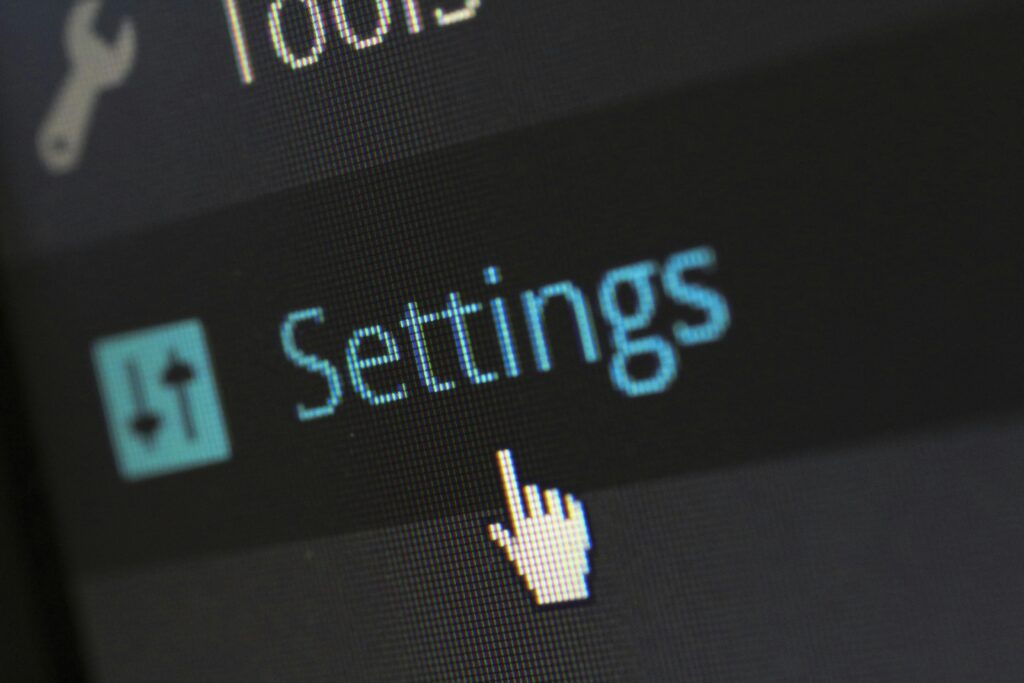
Common reasons phones become slow:
- Background apps using RAM
- Too many cache files clogging the system
- Outdated software or bloated updates
- Low internal storage space
- Animations that drain processing power
When all these pile up, your phone starts acting like it’s 10 years old — even if it’s just 10 months.
Luckily, you can reverse this.
Secret Settings That Supercharge Performance
These are real settings buried deep in your phone that can instantly speed it up.
1. Disable or Reduce Animations
Animations look pretty but slow your phone. Here’s how to reduce them:
- Go to Settings > About Phone
- Tap Build Number 7 times to unlock Developer Options
- Now go to Settings > Developer Options
- Scroll to:
- Window Animation Scale
- Transition Animation Scale
- Animator Duration Scale
- Set all to 0.5x or Off
Result: Instant response when opening apps or switching screens.

2. Limit Background Processes
Too many apps running in the background kill your RAM.
- In Developer Options, scroll to Background process limit
- Set it to At most 3 processes or 1 process (for low-end phones)
Result: Frees up memory and speeds up multitasking.
3. Turn Off Auto-Sync for Unused Accounts
Google and other apps constantly sync in the background.
- Go to Settings > Accounts
- Tap each account and disable sync for services you don’t need (like Google Fit, Drive, etc.)
Result: Less background activity and longer battery life too.
4. Clear Cached Data
Junk files build up over time.
- Go to Settings > Storage
- Tap Cached Data > Clear Cached Data
Do this weekly.
Result: More free space = smoother performance.
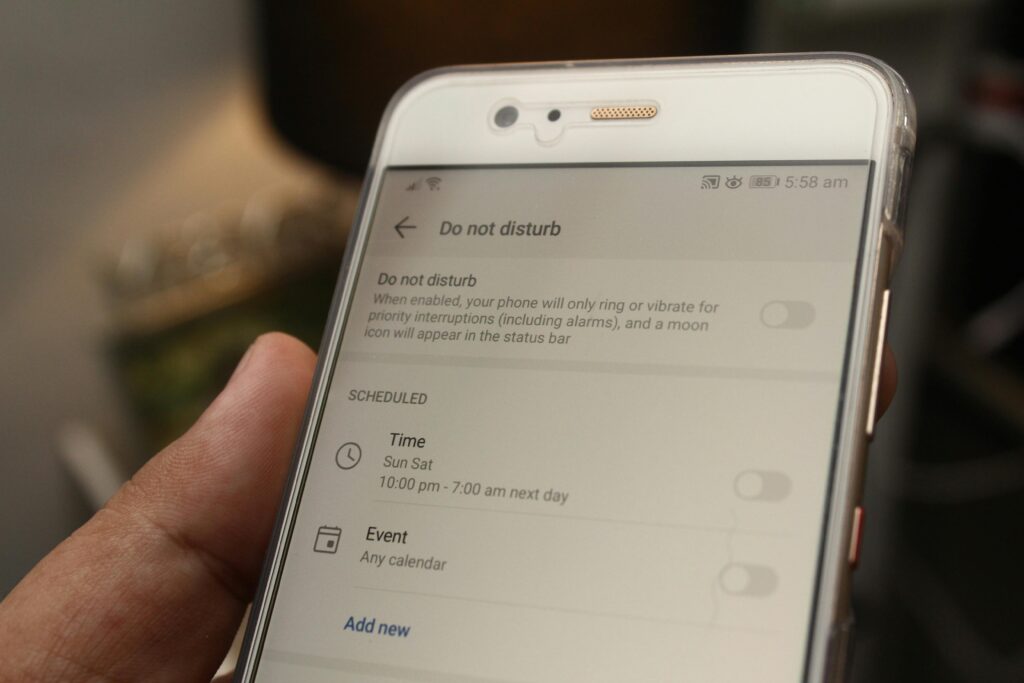
5. Change Your Launcher
Your phone’s default launcher might be bloated. Try lightweight launchers like:
- Nova Launcher
- Niagara Launcher
They’re faster, more customizable, and less resource-hungry.
Result: Faster UI, fewer delays.
6. Turn Off Auto-Start Apps
Some phones (like Xiaomi, Vivo, Oppo) allow app auto-start management.
- Go to Settings > Apps > Auto-start
- Turn off auto-start for non-essential apps (like games, food apps, etc.)
Result: Faster boot and less lag.
7. Use Lite or Web Versions of Apps
Facebook, Instagram, Twitter — all heavy apps.
Replace them with:
- Facebook Lite
- Twitter Lite
- Instagram Web via browser
Result: Less RAM use and smoother multitasking.
Extra Tips to Keep Your Phone Fast
Here are some bonus habits to maintain long-term speed:
Restart Your Phone Once a Week
It clears memory, refreshes system processes.
Keep Storage Below 80%
Too much data slows down reading/writing speeds.
Keep Apps Updated
Updates usually come with performance fixes.
Remove Unused Apps
If you haven’t used it in 30 days — uninstall it.
Turn Off Features Not in Use
Like Bluetooth, GPS, or NFC when not needed.
Final Words
You don’t need to spend a single rupee to make your phone feel new again.
Just apply the secret settings shared above — animations off, background processes limited, and regular clean-ups — and your phone will run smoother, load faster, and last longer.
These aren’t hacks or risky tweaks — they’re official settings most users don’t know about.
Start now, and you’ll feel the difference immediately.
Your future self (and your phone) will thank you.
FAQs
Q1. Will these tricks work on all Android phones?
Yes, 95% of Android phones have Developer Options and settings mentioned above.
Q2. Will turning off animations affect my phone’s look?
Yes, but only slightly. In return, you get much faster performance.
Q3. Should I use cleaning apps?
No. Most cleaning apps slow down your phone more. Stick to manual cleaning.
Internal Link:
How to Fix Common Android Errors — Complete Guide
External Link (DoFollow):
Google Official Android Developer Options
Image Suggestion:
- 📷 A comparison image: Phone speed before vs after turning off animations
- 📷 Screenshot of Developer Options menu
Image Alt Text:
“Speed up Android phone using secret settings”
Key Points:
- ⚙️ Disable Animations:
Reduce or turn off animation scales in Developer Options for instant responsiveness. - 🧠 Limit Background Processes:
Restrict background apps to save RAM and reduce lag. - 🔁 Turn Off Auto-Sync:
Disable sync for unnecessary accounts like Google Fit or Drive. - 🧹 Clear Cached Data Regularly:
Frees up internal storage and improves loading speeds. - 🚀 Switch to Lightweight Launchers:
Use Nova or Niagara Launcher for a smoother, faster interface. - 🚫 Block Auto-Start Apps:
Prevent apps from running in the background after restart. - 📲 Use Lite or Web Versions:
Replace heavy apps like Facebook with their Lite or browser versions. - ♻️ Restart Weekly:
Refreshes your phone’s memory and background systems. - 🗑️ Uninstall Unused Apps:
Less clutter = more performance. - 🔋 Disable Unused Features:
Turn off Bluetooth, GPS, NFC when not needed.
If you found this guide helpful and want to unlock more hidden smartphone tricks, fix slow devices, or even master daily tech hacks that most people don’t know — then don’t stop here. At Unfite.site, we share step-by-step how-to guides designed for real users like you. Whether you’re dealing with a slow phone, confusing settings, or just want to make the most out of your tech — we’ve got simple, practical solutions for every problem. No tech jargon. No fluff. Just smart fixes that actually work.
👉 Visit Unfite.site now and supercharge your digital life — one guide at a time!